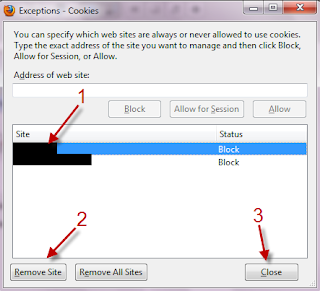Firefox: How do I Block Cookies of a Specific Website?
To block cookies:
1. Launch Firefox and go to the website you want to block cookies.
2. Go to Tools->Page info.
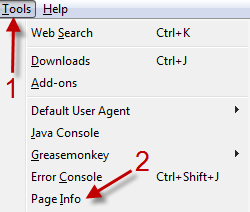
3. In the Page info window, switch to Permissions tab and head to Set Cookies section.
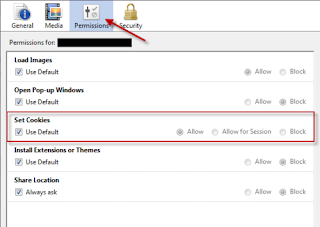
4. Uncheck Use Default and then choose Block. That’s it. You have blocked cookies from that website.
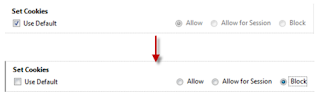
To renable cookies:
Option 1:
1. Launch Firefox and go to the website that have been blocked from setting cookies.
2. Go to Tools->Page info.
3. In the Page info window, switch to Permissions tab and check on Use Default in Set Cookies section.

Option 2:
1. Launch Firefox and go to Tools->Options.
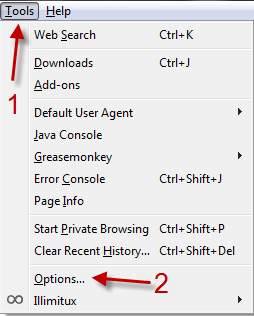
2. Switch to Privacy tab, set Firefox will: to Use custom settings for history.
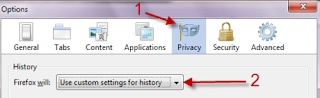
3. Click on Exceptions… in the same tab.
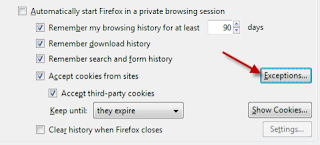
4. Choose the website you want to renable cookies from the list, choose Remove Site and hit Close to close the window.