Gmail: Enable Auto-Advance to Save Time When You Delete, Archive, or Mute Conversations
1. Go to Gmail and login to your account.
2. Go to the upper-right corner and select Settings.
3. Select Labs from the Settings menu.
4. Scroll down to Auto-advance and select the corresponding Enable radio button.
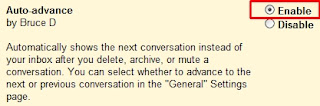
5. Click the Save Changes button.
6. Go back to the upper-right corner and select Settings again.
7. Under the General tab, go to the Auto-advance section and select the desired action that is to be taken after archiving, deleting, or muting a conversation (go to next conversation, go to previous conversation, or go back to the threadlist).

8. Click the Save Changes button.























